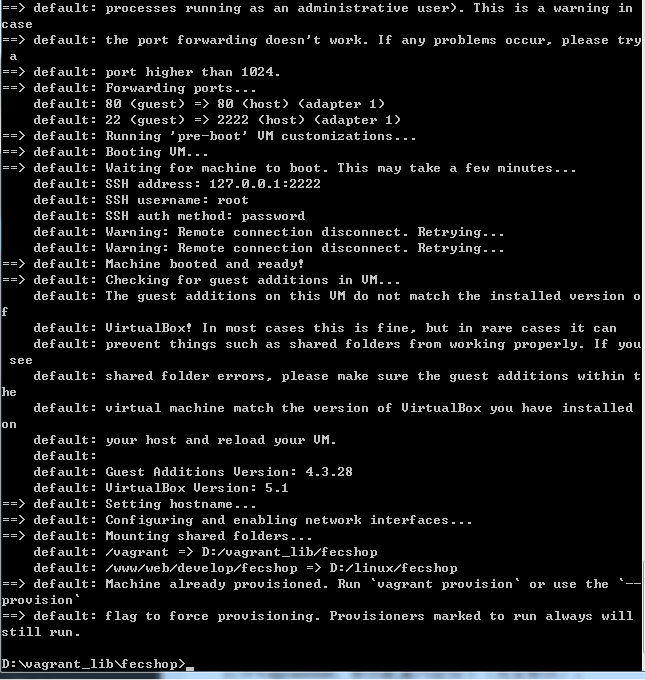- 配置queue(amqp)
'bootstrap' => [
'queue', // The component registers own console commands
],
'components' => [
'queue' => [
'class' => 'zhuravljov\yii\queue\amqp\Queue',
'host' => '192.168.221.56',
'port' => 5672,
'user' => 'admin',
'password' => 'admin',
'queueName' => 'productDropshipQN',
'exchangeName' => 'productDropshipEX',
],
],
2.console controller
<?php
/**
* FecShop file.
*
* @link http://www.fecshop.com/
* @copyright Copyright (c) 2016 FecShop Software LLC
* @license http://www.fecshop.com/license/
*/
namespace fecshop\app\console\modules\Amqp\controllers;
use Yii;
use yii\console\Controller;
use fecshop\app\console\modules\Amqp\block\PushTest;
use PhpAmqpLib\Channel\AMQPChannel;
use PhpAmqpLib\Connection\AMQPStreamConnection;
use PhpAmqpLib\Message\AMQPMessage;
/**
* @author Terry Zhao <2358269014@qq.com>
* @since 1.0
* 这是一个测试RabbitMq 的一个例子。这里作为消息生产方。
* 你可以通过执行 ./yii amqp/test/test 来生产数据。
*/
class TestController extends Controller
{
const EXCHANGE_DIRECT = 'direct';
const EXCHANGE_TOPIC = 'topic';
const EXCHANGE_FANOUT = 'fanout';
public $host = '192.168.221.56';
public $port = 5672;
public $user = 'admin';
public $password = 'admin';
public $queueName = 'productDropshipQN';
public $exchangeName = 'productDropshipEX';
public $routingKey = 'productDropshipRT';
public $exchangeType = self::EXCHANGE_DIRECT;
/**
* @var AMQPStreamConnection
*/
private $connection;
/**
* @var AMQPChannel
*/
private $channel;
/**
* 生产数据
*/
public function actionTest()
{
Yii::$app->queue->push([
'name' => 'water',
'age' => 331,
]);
}
/**
* 接收数据
*/
public function actionListen()
{
$this->open();
$callback = function(AMQPMessage $message) {
if ($this->handleMessage($message->body)) {
$message->delivery_info['channel']->basic_ack($message->delivery_info['delivery_tag']);
}
};
$this->channel->basic_qos(null, 1, null);
$this->channel->basic_consume($this->queueName, '', false, false, false, false, $callback);
while(count($this->channel->callbacks)) {
$this->channel->wait();
}
}
/**
* Opens connection and channel
*/
protected function open()
{
if ($this->channel) return;
$this->connection = new AMQPStreamConnection($this->host, $this->port, $this->user, $this->password);
$this->channel = $this->connection->channel();
$this->channel->queue_declare($this->queueName,true, true);
$this->channel->exchange_declare($this->exchangeName, $this->exchangeType, false, true, false);
$this->channel->queue_bind($this->queueName, $this->exchangeName,$this->routingKey);
}
/**
* 这里处理接收到的数据
*/
protected function handleMessage($message)
{
// $message = unserialize($message);
var_dump($message);
// do some thing ...
// \Yii::info($message,'fecshop_debug');
return true;
}
/*
public function actionListen3()
{
Yii::$app->queue->listen();
}
*/
}